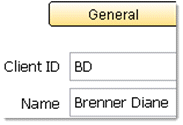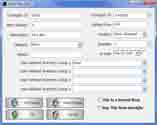Demos of Best Consignment Software
You have choices!
- Install on Windows PC.
- Watch a video.
- Take a look at a webpage overview.
- Request a live demo on your computer.
There are a few reasons for demoing a software program prior to purchase. Primarily we want to know what it looks like, how dependable it is, how easy it is to use, and that it has all the features we need and possibly some features that are not required but 'nice to have'.
Software vendors make demos of their programs available for those reasons and others: A demo is a handy tool for reviewing software features and teaching how to use the functions. Of course, it is the hope of most software providers that the shop uses 'real data', becomes accustomed to (if not dependent upon) the software, ultimately leading to purchase.
Install on Windows PC
- Click on this link: https://www.resell4.me/bcss-virtual.exe
- The browser (Chrome, Edge, Firefox) will save the file to the Downloads folder.
- Go to the Downloads folder. Can't find it? Type 'download' in the search box at the bottom left of your computer monitor.
- Double click on bcss-virtual.exe.
- Follow the prompts to install the demo.
If help is needed, please call tech support at 888-427-5779. Questions can also be answered during the call - no sales pressure.
It may be necessary to turn Microsoft's 'Windows Defender' off. Here's how:
- In the search box (lower left corner of the screen), type 'defender'.
- Click on Windows Firewall Defender.
- Select 'Turn Defender on/off'.
- Turn it off.
'Defender' is Microsoft's way of forcing software developers (like us) to pay lots of money annually to belong to their club. Simply, we refuse. We've been in business since 2002 with 4000+ clients and are rated A+ by the Better Business Bureau. Our reputation does not require Microsoft's confirmation.